Initial thoughts on Brave. The new privacy respecting and ad blocking web browser
Brave is a new web browser with a built in ad blocker. It’s based on Chrome’s open source core, Chromium, so for long term Chrome users like me it’s a gentle switchover. I tried Mozilla for a month and although the differences jarred, it was jumpy video that gave me itchy feet. Arriving back at a familiar duplicate of Chrome was certainly welcome; and video played well. Here is my review of the New Web Browser from Brave.
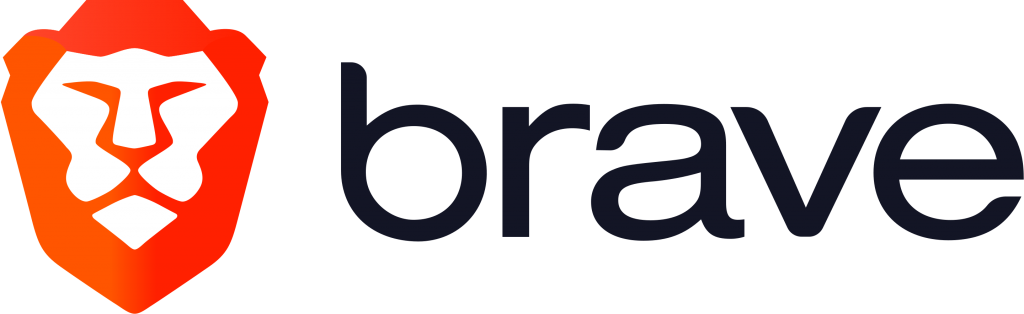
As well as blocking adverts and trackers, Brave has the option to allow you to earn rewards for opting into their curated, privacy-respecting ad network. That’s something that might be worth exploring but my first job was to get it set up for Brave to do the same job that Chrome and Mozilla did.
Set-up
The first run experience is a welcome tour that invites you to set a default search engine. The privacy respecting Duck Duck Go is given prominence though Google and Bing are still available.
It then offers to import bookmarks from your other installed browsers. This works for Mozilla but it only offers the default profile.
A quirky browser habit is that I use multiple profiles so I have one profile for daily browsing and work; then a few additional profiles for social media brands I curate in my spare time. These are logged into the correct social accounts and have bookmarks pointing to relevant pages that I can scour for content.
Problem importing bookmarks from Chrome
The Chrome profiles configured on my PC were listed separately but it was curious that in order to import bookmarks from Chrome had to close all my Chrome windows. There were two specific reasons for this being a surprise. First of all the dialog box informing me of this appeared in the centre of my primary screen whilst Brave and my attention were on my secondary screen. Brave allowed me to complete the welcome tour and start to trouble shoot the lack of bookmarks before I noticed the dialog still sitting 3840 pixels to the left of my focus.
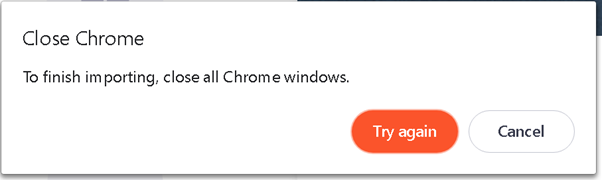
Dual UHD Monitors: both a blessing and a curse.
The second reason this was a surprise was that I had switched to Mozilla some weeks ago so I had no Chrome windows open. For the less technically adept this might cause some confusion. How do you close a window that isn’t open? We should be aware that Chrome and its cousin Brave both create new processes for each tab, subframe, extension or utility that it uses. These don’t all shut down when you close the browser window. Perhaps the dialog box should say “close all Chrome processes” or better still, offer to close them for you.
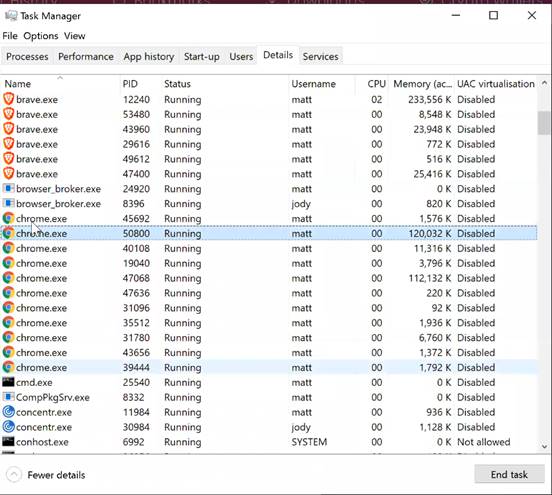
Windows task manager doesn’t allow you to select multiple processes to close so it’s handy to know how to close multiple processes at the same time from the powershell console.
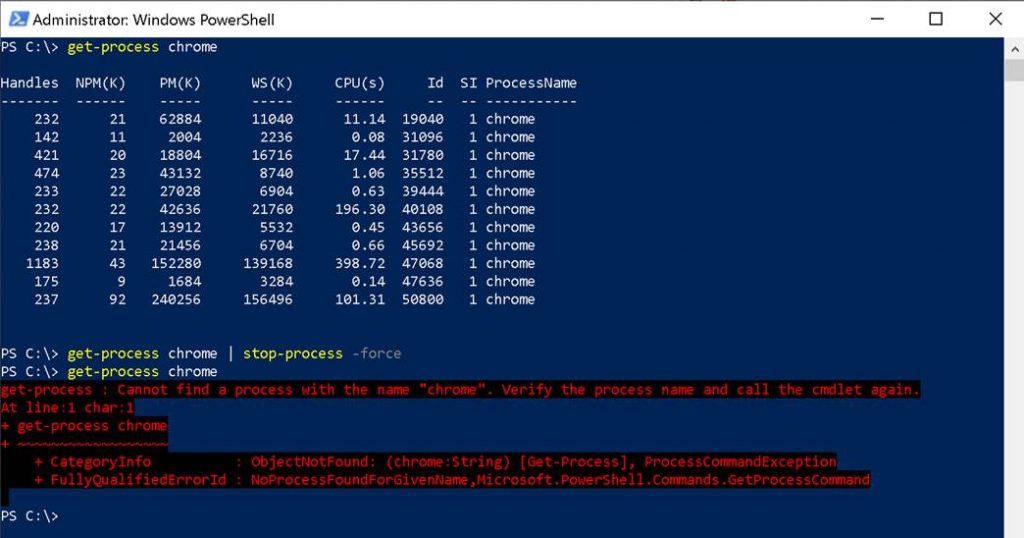
After doing this and clicking Try again, the import of bookmarks completed successfully.
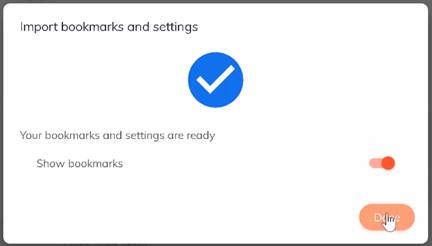
Dealing with profiles
Setting up new Profiles was intuitive enough. From the menu simply choose Create a New Profile
It wasn’t immediately obvious how to rename the profiles. First instinct was to look in Manage Profiles but this just lets you add, remove and switch between profiles.
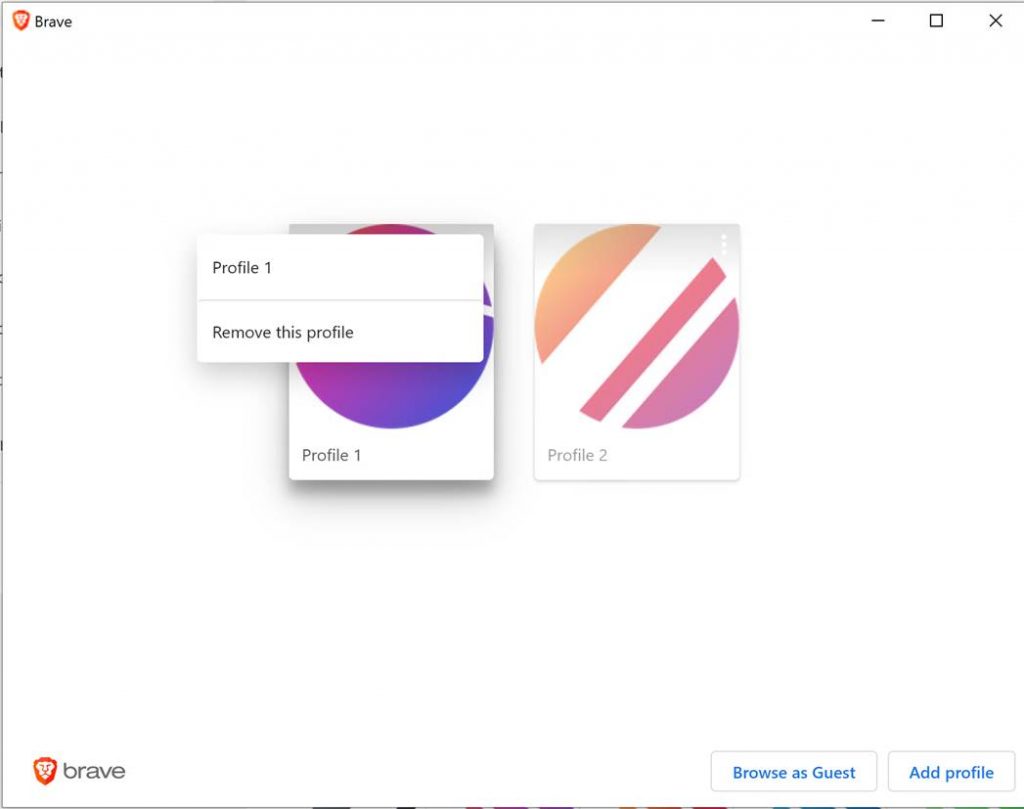
Instead if you click on the profiles button and then select the same profile again then it takes you to a settings page. From there you can pick a new icon and rename the profile.
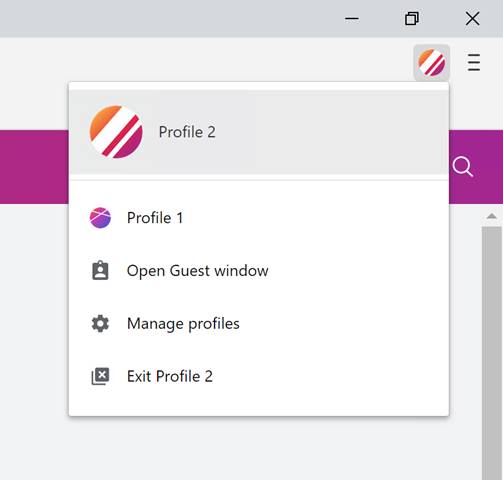
This profiles button and the associated menu only appear once you have multiple profiles. I’d suggest that to add a third or any subsequent profile the Manage Profiles | Add profile route is a little cleaner as it starts by asking you to name the new profile and pick an icon.
Creating a Sync Chain
One of the things that most impressed me with Chrome all those years ago was its ability to synchronise bookmarks between my work and home computer and then before too long, onto my phone too. These days that functionality is table stakes: all browsers have some sort of sync feature.
The Brave New Web way of doing this is a little different: it does away with the idea of a username so it’s not capturing your email address. Instead when you create what it called a “Sync Chain” it generates a Sync Code that you can use to add another device to the Chain. In the case of a mobile, this Sync Code takes the form of a QR Code that can be easily scanned, for a PC it’s a series of words. You’re reminded to keep this private. “Treat this code like a password. If someone gets ahold of it, they can read and modify your synced data.”
There doesn’t seem to be a two factor option which seems to be falling behind the current security fads. That said, those Google and Microsoft accounts that do offer 2FA are protecting more than just a list of bookmarks. I note that even browsing history does not appear to be included in the sync at least for now.
Extenstions
Since Brave shares a core with Chrome, all it uses the Chrome Web Store for browser extensions. The same version of the same extension should work on both Chrome and Brave. However, these do not sync. So unlike Chrome, these do need to be installed separately on each PC. When adding an extension, we may get a warning that Brave hasn’t checked it out
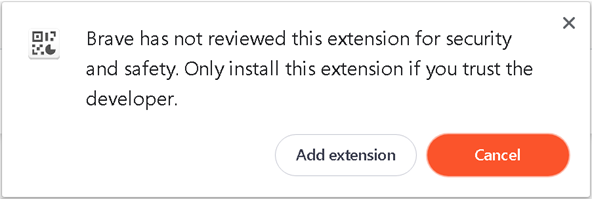
The settings don’t sync either. For example, with the authenticator.cc extension, I had to export the settings from one PC to a file and import them into my other PC.
Search
Brave partners with the privacy respecting Search Engine, Duck Duck Go. It offers Duck Duck go as an option for your default browser during initial set up. Also when you open a private window, Brave defaults to using Duck Duck Go for browser bar searches whatever your general settings are for outside of private. This make “private browsing” just a little more private. It is possible to turn off this behaviour using a simple slider switch on the private window home page.
I have been using Duck Duck Go as my default search engine for a few days now and it’s eye opening how accustomed I’ve become to Google knowing so much about me. It was a little jarring to ask when high tide was and be presented with results for Pompeo beach in California. It may take a little practice to get back in the habit of providing some extra context to each of my search queries but perhaps that’s the flip side of the privacy coin.
Shields Up!
At the right of the search and address bar is a Shields Up button. This is what’s controlling your privacy and security protections. It’s not foolproof and so there’s the option to lower shields on a trusted site that’s not working with the protections in place. I’ve only found one such site stops working on Brave’s New Web Browser. The “We Become What We Behold” game on Nicky Case’s site is worth a look if you haven’t already seen it.
Unfortunately, when I clicked on that link in Brave with shields up everything ground to a halt. CPU maxed out and the browser became unresponsive. So much so that the suggestion “If a site appears broken, try shields down” wasn’t that helpful. Clicking on the button did nothing. I had to close the browser. However I could browse to the site’s home page, https://ncase.itch.io/ switch off the shields for the whole site and then the game in question worked just fine. If the whole site caused problem then I’d have been able to change the global settings to get around the problem.
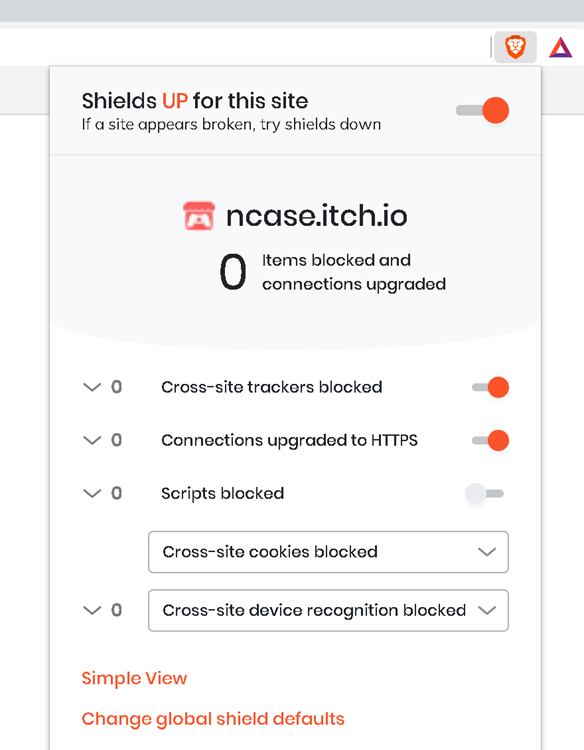
Conclusion
On the whole, Brave’s new web browser works well as a browser. Certainly, a smoother experience for me than Mozilla. The privacy protections don’t seem to cause many problems and when I noticed one, it was recoverable. I found it painless enough to migrate my relatively complicated browsing ecosystem to Brave. Having done so I expect to stick with it for some time. I’m looking forward to finding out more about DNS over HTTPS and the built in Tor browser. I’ve already seen that this cuts straight through the parental controls I have in place at home. I’ll be exploring what enterprise controls can be put in place to help maintain corporate visibility and filtering whilst still protecting against information leaking outside of the enterprise. I’ll also be digging deeper into how the ad protections and ad rewards work.